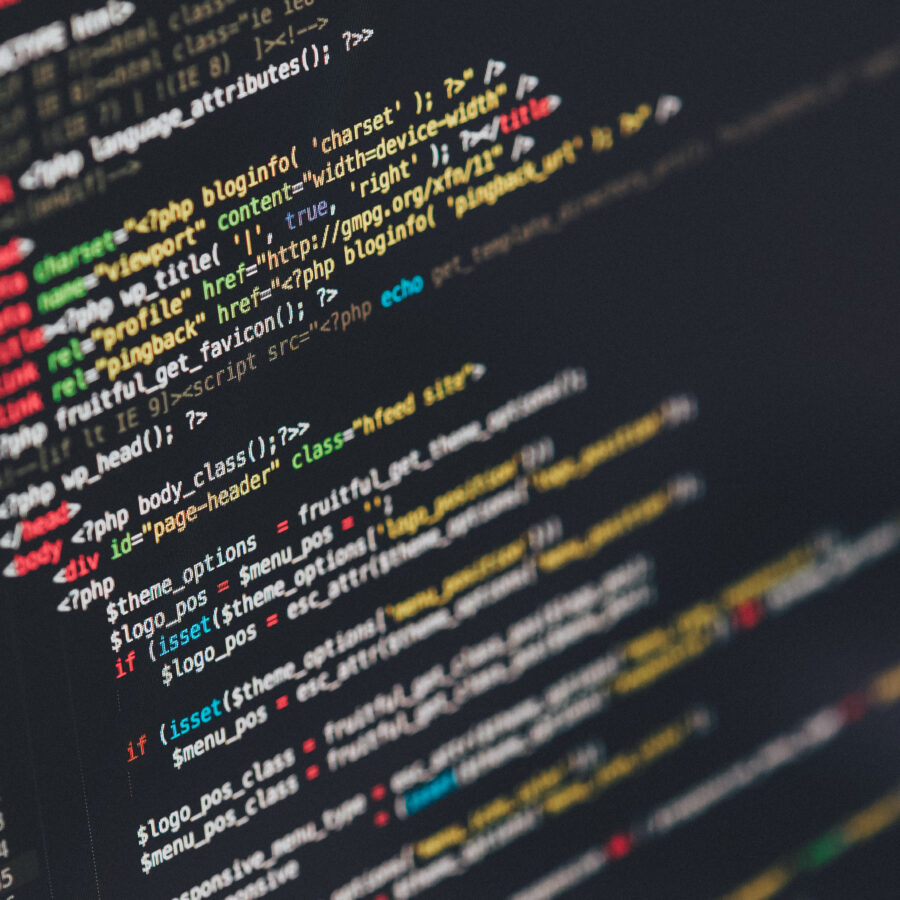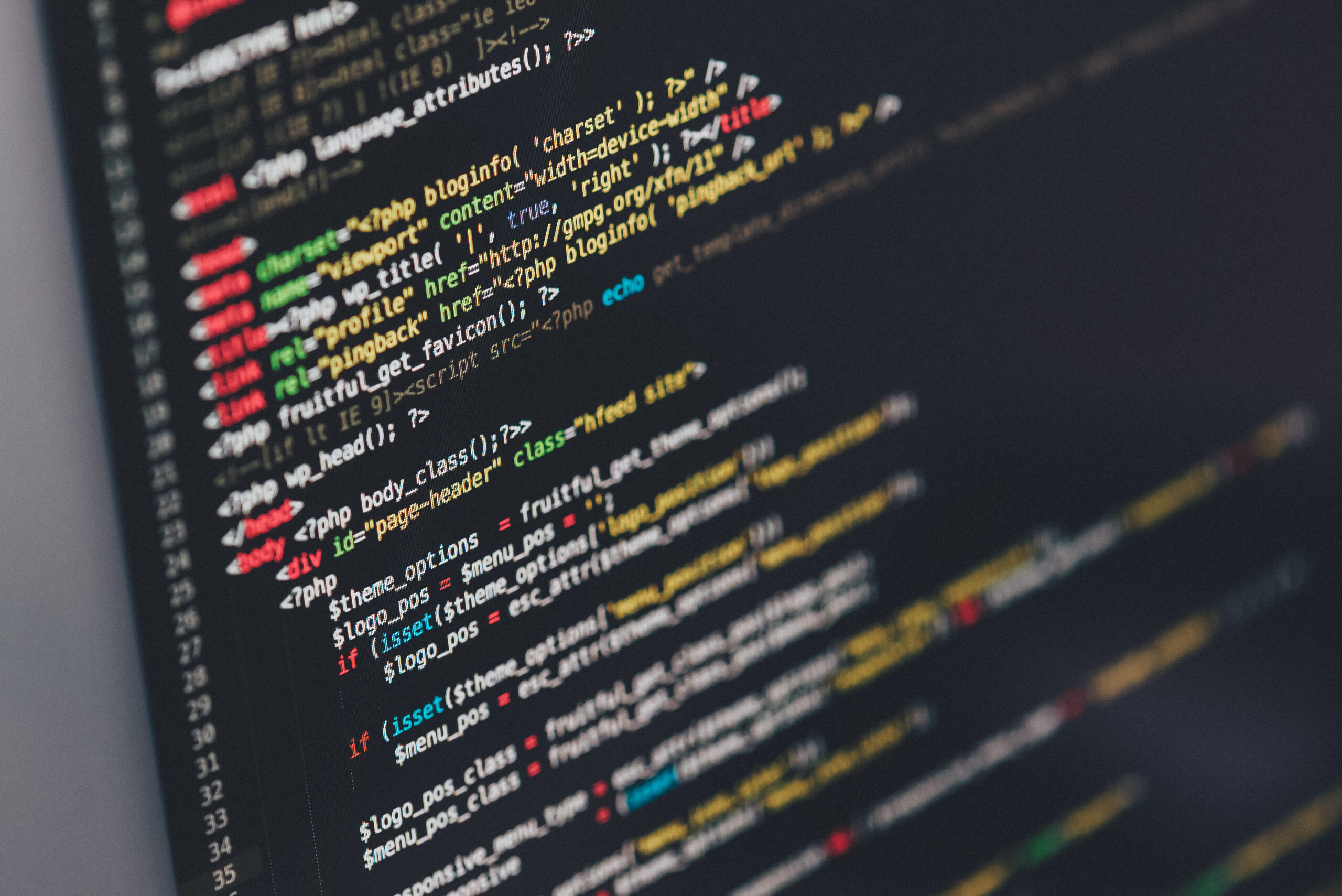
19.10.16
Excluding sass-cache from Sublime Text
Written by Steven Roberts, Web Designer & Front-End Developer at Better.
Ever wanted to know how to remove sass-cache from Sublime Text? Declutter your project files in the sidebar with this simple solution.
Working in front-end development and the web in general I have used a myriad of text editors over the last 10 years. There’s loads to choose from and many of them are really good (Sublime, Atom, Notepad++ to name a few).
Choosing the right one for you is a whole separate topic, but I use Sublime Text and have done solidly for the last few years.

I have a number of plugins and extensions installed to make it function just the way I like but one of the problems I used to have was having hidden files and folders cluttering up my project files in the sidebar.
Using Sublime you can add preferences to the program by navigating to the preferences and finding ‘settings’. From here you can edit an XML file containing configuration for Sublime Text.
I have a few things in that preference file but the main one we’re after here is;
“folder_exclude_patterns”:
[
“.svn”,
“.git”,
“.hg”,
“CVS”,
“.sass-cache”,
“node_modules”
],
Adding this to the preference file will remove these files and folders from the project workspace (sidebar) leaving you with just the files you want to be able to see and edit.
I’m hiding .svn, .git, .hg, CVS, .sass-cache and node_modules (you can tell I’m a front-end developer) but you can change this list to include any files and folders you wish.
Happy editing, in your newly less cluttered working directory.